
Informačná stránka o operačnom systéme FreeBSD
Jednodisketové distribúcie BSD
NOW MAHESHAOPENBSD LIVE USB - TURNKEY WORDPRESS/FTP SERVER (OpenBSD 5.2) IS AVAILABLE
1FCDBSD je projektom autora týchto stránok, resp. ide o jednodisketovú FreeBSD distribúciu pre okamžité prehrávanie Audio CD a MP3 CD na hociktorom počítači. Pravdaže, ovládač PCM vo FreeBSD nepodporuje všetky zvukové čipy, ale ak máte starší počítač, nebudete si musieť kupovať nijakú Hi-Fi vežu, nebudete potrebovať hard disk a ani monitor. Keďže som už trochu lenivý prekladať do slovenčiny jednoduchý návod a intro, dúfam že budete vedieť aspoň trochu po anglicky a zvládnete to. Myslím však, že stiahnuť si súbor 1FCDBSD.zip dokáže dnes už hocikto, takisto ho rozbaliť, súbor IMG zapísať na disketu pomocou utility rawrite.exe, ktorá je obsiahnutá v balíku, a spustiť počítač z diskety (vo vyšších verziách Windows použite ntrw.exe alebo balík rawwritewin.exe). Pre prehrávanie Audio CD stačí napísať príkaz "cdc" a potom stlačiť kláves "P" (play); pre prehrávanie MP3 súborov z CD stačí napísať "mpg-cd". Ak máte CD-ROM umiestnený na inom kanáli, skúste napísať "mpg-cd2", "mpg-cd3", prípadne "mpg-cd4". Všetky MP3 súbory z CD sa zapíšu do playlistu a vy budete počuť hudbu. Pre prehranie nasledujúcej kompozície postačí stlačiť klávesy Ctrl+C, pre ukončenie programu stlačte Ctrl+C dvakrát a vymeňte CD (treba ho samozrejme odpojiť pomocou umount alebo už pripraveným skriptom cdru). Ak budete mať problém s utilitou rawrite.exe, stiahnite si rawwritewin.exe, ktorý vo vyšších verziách Windows umožní ľahšie dýchať.
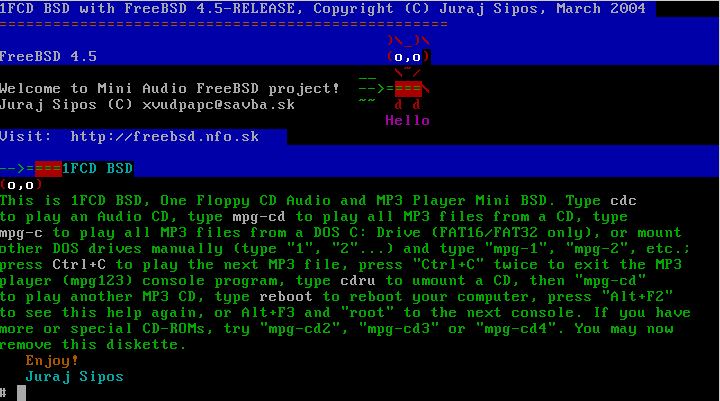
PROBABLY the first such distro in the world; 1FCD BSD, or One Floppy CD Audio and MP3 Player, was developed by me (March 2004), because I realized that an old computer can be used as a simple Audio CD or MP3 player, and I was not satisfied with what I found on the net.
You may also look at my OpenBSD 1 Floppy MP3 Player - MP3 Player na jednej diskete v OpenBSD
Download 1FCDBSD.zip
Version 1.0
QuickStart: Boot the 1FCD BSD floppy and put an Audio CD or a CD with MP3 files into a CD-ROM drive
Type: cdc to
play an Audio CD, then press "P" for "Play"
Type: mpg-cd to play all MP3 files from a CD
Type:
mpg-cd2, mpg-cd3, or mpg-cd4 if you have more, or special
CD-ROMs
Press:
Ctrl+C to play a next track,
press Ctrl+C twice to exit the MP3 player
Type:
mpg-c to play all MP3 files from DOS/Windows (FAT16/FAT32
only)
Type: cdru to umount a CD from /cdrom dir, then type
mpg-cd again
Type:
1, 2, 3, 4, 5, 6 to mount other DOS/Windows
FAT16/FAT32 partitions, then type mpg-1,
mpg-2,
etc. (to play MP3 files)
Type:
reboot to reboot the computer
Type:
a to mount an MS-DOS floppy
to copy your own playlist to /tmp directory
Type: cp
/floppy/playlist /tmp to copy the playlist into /tmp
directory, the format of a playlist is simple:
/cdrom/mp3/mdavis/kind_of_blue.mp3
/cdrom/mp3/mdavis/so_what.mp3
Type:
mpg123 -@ /tmp/playlist to play your favorite songs. The compositions MUST be available
on a CD or hard drive
Type:
umount /cdrom/2 or umount /cdrom/3
or umount /cdrom/4
to umount other
CD's from the
system
Alt+F2=
quick help (shell)
Alt+F3=Shell
Type "root" to go into another shell
Alt+F4=Shell
Use for any other useful thing
you may think of, type Alt+F5,
etc., if you have something more important
in your mind.
Because the system resides
in memory, you may safely remove the diskette. There are some
minimum commands in /sbin directory, type "ls /sbin" to see them.
If you have an older computer, you can save money. This distro
can serve as a Hi-Fi equipment replacement. Such a Hi-Fi equipment
is quite expensive and with good speakers you may receive
quite a cool sound even with an older computer. Normally,
if you want to use a computer as an audio player, you need
an operating system, which costs money, and the time to install
it, which may be costly, too, especially if you are busy.
With a free Unix-like OS you need a hard disk and monitor to install various programs,
so that you can see what you are doing. This is time-consuming.
Basically, any older computer (Pentium) with a compatible
sound card can be used as an audio player with this diskette.
You can remember those 1FCD BSD few commands and put your
monitor and hard disk aside. There is not a BSD alternative to this thing. Some similar Linux alternatives did
not work with my sound card; other Linux one-floppy players,
like Osnofian One Floppy MP3 Player, does not support, at least
at the time of writing this info, Audio CD playback. Because I have quite a number of
Audio CD's, I found the
idea to develop my own version of a One Floppy CD Audio
and MP3 Player very useful. But this was not a very easy thing
to do ;).
Minimal requirements
8
MB RAM
486-DX Processor, (PnP Mainboard)
Sound card compatible with the FreeBSD PCM driver
Diskette Drive and CD-ROM
This floppy was tested on a 486-DX computer, on an IBM ThinkPad
390x notebook, IBM T23 notebook, and on several standard desktop
computers with the AC97 codec, where all CD's played (MP3's
too) without problems.
1FCD BSD floppy includes cd-console
2.4 ncurses Audio CD player: http://www.oskusoft.com/osku/cd-console/
and mpg123 console
MP3 player: http://www.mpg123.de/
How to use
Unzip, type dd if=1fcdbsd.img
of=/dev/fd0 to write the image to the diskette (Linux,
FreeBSD), use the rawrite.exe
utility in the package to write the image from DOS/Windows 95/98/ME, or rawwritewin.exe
if you use higher versions of Windows (W2K/XP).
Reboot your computer with the diskette and insert an Audio
CD or a CD with MP3 files into a functional CD-ROM drive and enjoy.
Tips
To create a playlist, use the "find"
command - it has various options; prior to using find, check its man page
on the Internet. You can exclude some names of files
on a hard disk and make a good playlist, or prepare it elsewhere
and copy it from an MS-DOS or BSD floppy.
To mount a FreeBSD filesystem floppy, type: mount /dev/fd0 /mnt
To create a playlist, type: find
/cdrom -name \*.mp3 > /tmp/playlist.lst where the
string "*" can be changed to select only
certain file names. The "\" slash is for shell not to interpret
"*" as a regular name, but as a wildcard. Type find /cdrom -name m\*mp3 > /tmp/playlist.lst - this will create a playlist in
the /tmp directory with MP3 files found everywhere in /cdrom (subdirectories
too) directory. If you want
to append more files (starting with the "c" letter) into the
playlist, type find /cdrom -name c\*mp3 >>
/tmp/playlist.lst
How it was prepared
Really difficult. This was actually like building a system
from scratch.
Supported sound cards
The *pcm* driver provides support for PCM audio play and capture.
This driver also supports various PCI and WSS/MSS compatible
ISA sound cards, and AC97 mixer. True full duplex operation
is available on most cards. If your sound card is supported
by the bridge driver, the *pcm* driver works in conjunction
with the bridge driver. The driver works best with WSS/MSS cards,
which have a very clean architecture and an orthogonal
set of features. They also happen to be among the cheapest
audio cards on the market.
Below is a list of supported codecs/cards
If your sound card is not listed here, it may be supported
by the bridge driver. CS4237, CS4236, CS4232, CS4231 (ISA) - all
these cards work perfectly in full duplex using the MSS mode.
This chipset is used, among others, on the A/Open AW35 and
AW32, on some Intel motherboards, and (the CS4231) on some
non-PnP cards.
The CS4232 is reported as buggy in the Voxware documentation
but I am not sure if this is true. On one of my Intel motherboards,
capture does not work simply because the capture DMA channel
is not wired to the ISA DMA controller.
Yamaha OPL-SAx (ISA) Works perfectly in all modes. This chip
is used in several PnP cards, but also (in non-PnP mode) on
motherboards and laptops (e.g. Toshiba Libretto). OPTi931
(ISA) is buggy, but the driver has many workarounds.
TROUBLESHOOTING
The floppy should produce music on any standard FreeBSD PCM
driver compatible sound card, but do not forget
to attach a cable from CD-ROM drive to the sound card. If you
have more CD-ROM drives and you encounter a problem, try to
play music from the script "mpg-cd2", "mpg-cd3" or "mpg-cd4".
Then you can umount the mounted CD's by typing:
umount /cdrom/2
umount /cdrom/3
and so on
FreeBSD sometimes mounts DOS partitions with files all in
upper case, but don't worry about this, I took care of
this problem; the system will play both MP3 and mp3 files
(Unix is case sensitive). If you have no MP3 files on the hard
disk, nothing will happen - you will hear no music. If the
DOS/Windows partition is nonexistent, you will receive an
error message.
The second hard drive can only be mounted manually.
If you mount a DOS/Windows partition (FAT16/FAT32), it will be
mounted as read-only, so damage to your partition (disk) is not possible.
You cannot mount a Linux partition with this thing, the Linux
support is not included in the kernel.
This was tested only with IDE CD-ROMs and IDE hard disks.
Do not press Ctrl+C in
the cd-console (cdc) program. Quit with the "Q"
letter, because with Ctrl+C cd-console
will hide itself into the background and you will lose contact with this
program. In such a case you must reboot / turn off the computer to stop listening to music.
If you cannot boot, remove the diskette and make the new one
(with the 1FCDBSD image, as diskettes often get corrupt).
If you cannot boot even after doing this, you have a broken diskette drive
(hardware problem).
You may play both Audio CD's and MP3's and mix the music,
but I don't recommend this.
Some CD-ROM drives (old ones) do not support multisession CD's, so if your
CD does not play music, try first some original CD (not the self-made one); this has probably nothing to do with the 1FCDBSD
system. Some CD-ROM drives do not support certain types
of CD's, this happened to me recently on an IBM ThinkPad notebook.
Try a different CD, or upgrade the CD-ROM drive's firmware. Or, if
your CD does not play music, eject it and clean it.
If you still do not hear music, try another floppy system
similar to this one (1FCD Linux maybe or my OpenBSD 1 Floppy
MP3 Player) and compare them!
Find out if you have a hardware problem or not. Most probably,
there will be something wrong either with your CD, CD-ROM drive,
or hardware; or the sound driver is not compatible with your
sound card. Try a different computer, too.
1FCD LINUX
1FCD Linux je projektom autora týchto stránok. Ide o jednodisketovú linuxovskú distribúciu pre okamžité prehrávanie Audio CD na hocijakom počítači. Keďže som už trochu lenivý prekladať do slovenčiny jednoduchý návod a intro, dúfam že budete vedieť aspoň trochu po anglicky a zvládnete to. Myslím však, že stiahnuť si súbor 1FCD.zip dokáže dnes už hocikto, takisto ho rozbaliť, súbor IMG zapísať na disketu pomocou utility rawrite.exe (DOS/Windows 95/98/ME), ktorá je obsiahnutá v balíku, a spustiť počítač z diskety s Audio CD v mechanike CD-ROM. Ak budete mať problém s utilitou rawrite.exe, stiahnite si rawwritewin.exe, ktorý vo vyšších verziách Windows (W2K, XP) umožní ľahšie dýchať.
_________________________________________________________
QuickStart: Put an Audio CD in the CD-ROM drive
Alt+F1=CD Player Keys = <>=volume;e/c=eject/close;m=method;arrow=play
Alt+F2=Mixer - Use numbers to setup volume for more convenience
Alt+F3=Shell - Type "helpme" to see additional information
Alt+F4=Shell - Use for any other useful thing you may think
of
_________________________________________________________
COPYRIGHT (c) 2004 George Sipos
One Floppy
CD Linux Player, or 1FCD Linux, only
works with audio CD's (not MP3 files).
How to use
Type dd if=1fcd.img of=/dev/fd0
to write the image onto the diskette (Linux, FreeBSD);
use the rawrite.exe utility
in the package to write the image from DOS/Windows onto the
diskette (Windows 98/ME - Command Prompt Window), or rawwritewin.exe
if you use higher versions of Windows (XP, W2K).
Just insert your (any) Audio CD into the functional CD-ROM drive in your PC and boot
the computer with this floppy. WARNING!! A valid Audio CD must be in the CD-ROM
drive, otherwise the system may not boot. I am not responsible
for whatever this system may cause to your PC.
Music should start automatically; if it does not start, look into the troubleshooting
section at the bottom of this text. If you have a notebook
without the diskette drive, copy
the contents of this floppy to a directory on your hard disk and run the RAM.BAT
command from DOS or Windows version of DOS (Win95/98 - not
DOS Window [the Command Prompt] in Windows). The floppy will boot into RAM. To see additional shell commands,
type "help"; this README is invoked by the command
"helpme".
Preparation
The kernel was compressed with the UPX compression utility.
If you want to add more programs, as here is only the MCDP
Audio CD Player program, it will be easy to compile them against
the uClibc library. Its libraries:
ld-uClibc-0.9.18.so
ld-uClibc.so.0
libc.so.0
libuClib-0.9.18.so
are in the /usr/i386-linux-uclibc/ directory
on the floppy. This library is for embedded systems, which
means that programs compiled against it will be much smaller
in size. I used the version 0.9.18 and I compiled the MCDP
sources in Red Hat 9.0. Other programs can be compiled, too,
but presently - as the purpose of this system is
to provide you only with a simple CD player - I do not consider adding
more programs useful, maybe later.
TROUBLESHOOTING
The compressed kernel worked on a number of computers, but if
you cannot boot the floppy, try to decompress the kernel (with
UPX).
The floppy should produce music on any standard sound card,
but do not forget to attach a cable from the CD-ROM drive
to the sound card.
A valid Audio CD must be in the CD-ROM drive prior to booting off the floppy, otherwise the
booting process may fail.
Some CD-ROM drives (old ones) do not support multisession CD's, so if your
CD does not play music, try first some original CD (not the self-made one).
If you still do not hear music, try another floppy distribution
similar to this one (1FCD BSD maybe or my OpenBSD 1 Floppy
MP3 Player) and compare them!
Find out if you have a hardware problem or not. Most probably,
there will be something wrong either with your CD, CD-ROM drive,
or hardware; or the sound driver is not compatible with your
sound card. Enjoy!
