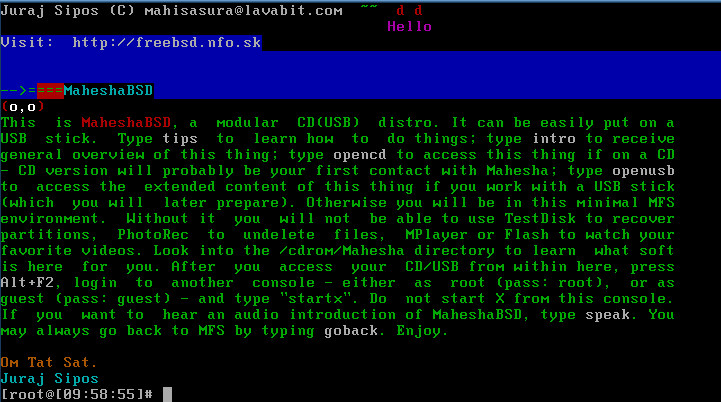Information Website: FreeBSD
![]()
I thank www.RootBSD.Net for allowing me to distribute MaheshaBSD
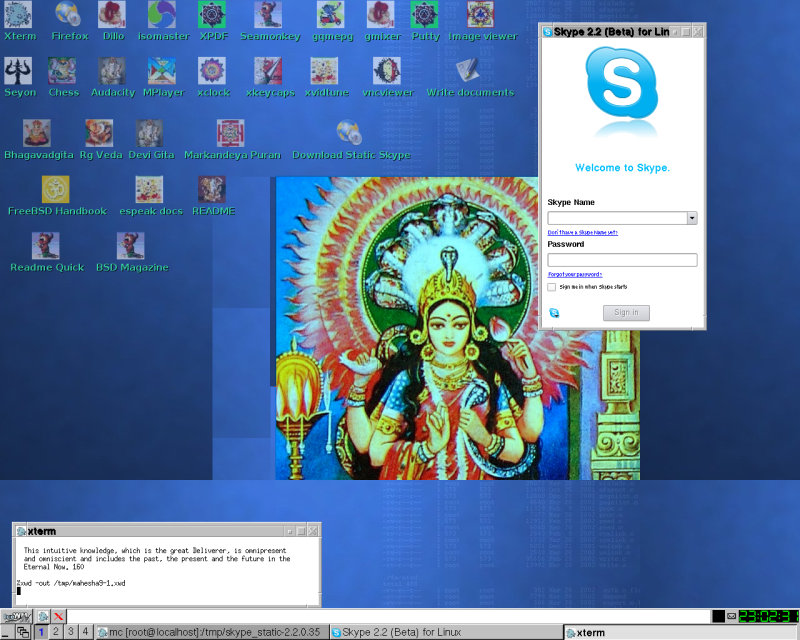
Above is the picture of Manasa Devi, the daughter of Lord Shiva. More on this beautiful Goddess can be found here.
News
KEEP BSD SIMPLY STUPID (AND TANTRIC) AND USB
I set up a new website at http://www.manasadevi.net/ and I am happy to announce this. I also made a Youtube video showing MaheshaBSD.
My e-mail changed on August 9, 2013. You can see my new e-mail here.
Now an article entitled MaheshaOpenBSD - OpenBSD In A Serpent World - was published in the BSD Mag: http://bsdmag.org/magazine/1843-security-and-cryptography-in-bsd
Now MaheshaOpenBSD Server (based on OpenBSD 5.2) - a turnkey WordPress/PHP/Apache/FTP Server is available. This thing was released on April 5, 2013.
An article about MaheshaBSD-2.0 Server published in the 2013 March issue in the BSD Mag.
MaheshaBSD-2.0 Server VMware Appliance is available (FreeBSD. The purpose of MaheshaBSD Server VMware Appliance is to allow MaheshaBSD Server run in your operating system without needing a dedicated computer to run this Server. You may open it to the world, too. The VMware Appliance will run in your operating system as a program like any other program you use for your daily work.
MaheshaNetBSD and MaheshaDragonFlyBSD are available too.
Is the government watching Mahesha? I also have visitors from under the sea. :)
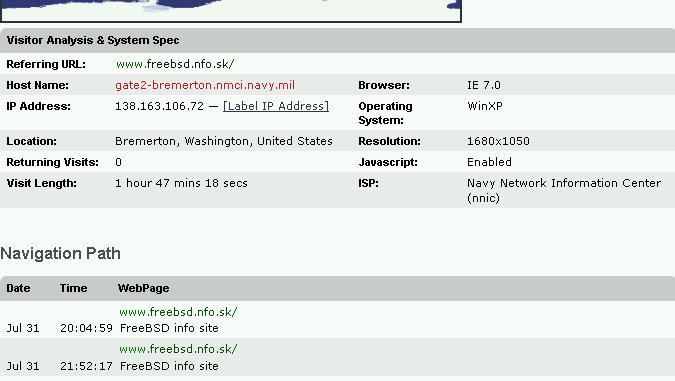
DONATE
MaheshaBSD Project's developer
MaheshaBSD Project's Internet Manager
Join MaheshaBSD group on Google+
MaheshaBSD Server
I also made a commercial server version - MaheshaBSD Server (the first release was released on June 12, 2012, the second on February 25, 2013) - with purpose to support FreeBSD and OpenBSD (financially). MaheshaBSD Server is an easy to use and smart FTP/WWW server with WordPress that runs off a USB flash drive. MaheshaBSD Server Edition comes as a bootable USB image and its purpose is to show Windows users the flexibility of running FreeBSD off a USB flash drive that works as a server.
Now MaheshaOpenBSD Server (based on OpenBSD 5.2) - a turnkey WordPress/PHP/Apache/FTP Server is available. This was released on April 5, 2013.
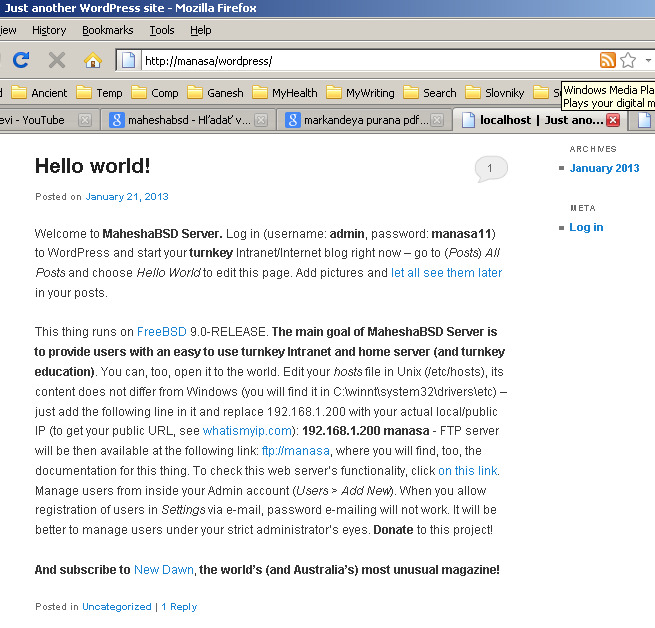
As an FTP server, it immediately supports quotas; and also a possibility to redirect a NTFS drive to MaheshaBSD Server, so that users can just simply copy any file to easy to use FTP/WWW server that even children can use. No knowledge of Unix is necessary.
DOWNLOAD MAHESHABSD SERVER AND MAHESHAOPENBSD SERVER (the primary download link)
READ QUICK OVERVIEW OF MAHESHABSD SERVER.
MaheshaBSD Server is intended for small businesses/households and it is free for personal use; check the price, license and the documentation. The license is REQUIRED DONATION LICENSE. The donation amount is (higher?)/200/150/100/50/25 US dollars. The difference between (this software) REQUIRED DONATION SOFTWARE (RDS) and regular commercial software (a fixed price) is that, if you decide to use RDS, you must pay (donate) but you may choose any of the above sums, which is not possible with any commercial software.
My e-mail is:
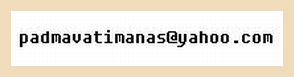
An alternate download link on SourceForge
Some brief notes on the new version of MaheshaBSD Server:
There are not many free online FTP servers today. Most of them (if not all) have restrictions and bypassing them requires payment. All you need with MaheshaBSD Server is to have an old HD with the capacity of your choice and a spare computer. Donating/paying the minimum of 25 US dollars will be your lifetime donation without need to pay yearly/monthly subscriptions. Anonymous FTP server will instantly run off a (writable) USB memory stick on a wired network.
The computer MaheshaBSD Server will run on does not need any attendance.
Portability is just another elegant feature - with a straightforward FTP/WWW server (WordPress runs on WWW) running off a USB flash drive it will be always painless to come up to any computer on your in-house network (LAN). If you travel, this server will work anywhere in the world.
No need to purchase expensive licenses for an operating system. MaheshaBSD Server is an operating system (FreeBSD).
Expandability - if you are not satisfied with a particular package (for security reasons, bugs, etc.) in this software, you just uninstall or upgrade it.
MaheshaBSD Server gives great benefits to ordinary people, as it will let them operate their own easy to use public - turnkey FTP/WWW (with WordPress) server just by enabling the IP Forwarding option in their router settings on ports 21 (FTP), 80 (HTTP), 22 (SSH).
Linux emulation is activated in this thing. This means that you can run a lot of Linux tools directly in this FreeBSD box.
MaheshaBSD Server has an educational purpose, too, and it is also a social project. Many people in the Third World need money for education and institutions fail to provide the valuable infrastructure (software, paying for development of software, etc.).
Check the price, license and the documentation.
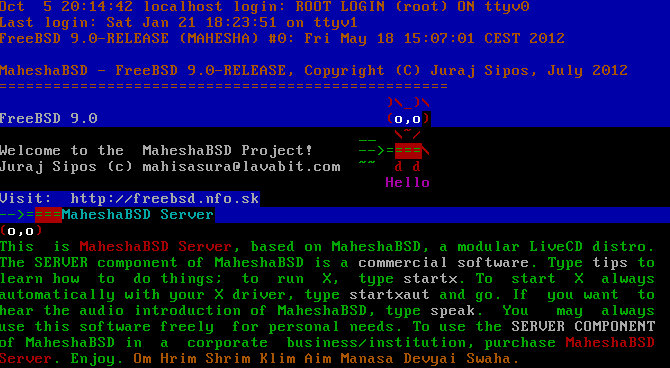
Other information in the NEWS section
MaheshaBSD-1.0, released in April 2010.
MaheshaBSD-2.0, released in February 2012.
MaheshaBSD-2.0 Server edition, released in June 2012.
The USB image of MaheshaBSD moved to MaheshaBSD Server USB image, so now is only one USB image available.
MaheshaNetBSD (click here) Live USB released on September 23, 2012My article about MaheshaBSD-2.0 (entitled MaheshaBSD-2.0 - What's New On The Lake Manasarovar?) published in the 2012 March issue of the BSD Magazine.
In July 2012, I also made MaheshaDragonFlyBSD based on DragonFly BSD 3.0.2 (it is free).
The FreeBSD distribution - MaheshaBSD - can be downloaded at the following link; please, choose the edition in the readme file on my FTP server.
Welcome To The MaheshaBSD (CD/DVD/USB) Project
MaheshaBSD is a (LiveCD/DVD/USB) modular toolkit! You can make a bootable USB stick with it; copy files to and from any computer running copies of MaheshaBSD, etc. It is not the 1001st distribution, neither the 101st one, as it is nothing more than just pure FreeBSD. It has, too, an educational purpose. Slackware Linux (with its tgz packages), or Debian Linux (with its deb packages) substantially differ from one another in many respects. MaheshaBSD does not differ from FreeBSD - it is just FreeBSD; not even the beastie (boot up) logo is changed.
Technically, Linux is the kernel only and (Open, Net, Free)BSD is the kernel plus the base system - this difference is of a great significance! As long as you use the base system of FreeBSD from www.freebsd.org - no matter what sits on its top, it is FreeBSD (not a distribution of FreeBSD). With Linux and different libraries sitting on its top and different packagers everywhere, you work in a different (more chaotic) world.
MaheshaBSD was made because BSD users do not have many toolkits - if their neighbor has a virus (in Windows), they can help him with Clamav Antivirus packed into MaheshaBSD. Contacting a friend via Skype in MaheshaBSD, too, is very helpful.
!!! If you want to criticize me for making MaheshaBSD, read what I found on lists.freebsd.org: "I wonder why there are too little FreeBSD-based LiveCD projects known to community and PR-ed outside of it." !!!
People are interested in my project. With every release I have about 150 GB of downloads in first days.
The FreeBSD distribution - MaheshaBSD - can be downloaded at the following link; please, choose the version:
Read the readme file on my FTP server.What Is Mahesha(BSD)?
Introduction Of MaheshaBSD
What Is BSD?
Four Paths Of MaheshaBSD
Why USB Image Is Not Available?
This Thing Is Adobe Flash (and Skype) Ready
MaheshaBSD Is Modular
Enjoy This Thing
Updates (information added later) - MUST READ
Tips
1 How Do I Install Adobe Flash?2 Change Password
3 Internet (wifi too)
4 Security
5 Anonymity - TOR
6 VNC Server
7 FTP Server
8 Firewall
9 X Window
10 MaheshaBSD In Qemu/VMware
11 NTFS Support
12 Playing Chess
13 Scripts In MaheshaBSD
14 Localization And Devanagari
15 MPlayer
16 MaheshaBSD Speaks
17 How To Write Documents?
18 MaheshaBSD On A USB Stick
19 Write Data To USB Sticks With Care
20 Swap
21 Antivirus
22 Memory Requirements
23 Playing Audio CD's
24 Editing Files
25 How To Use
su In The Guest Account?26 Packing FreeBSD Original Installation Contents (CD/DVD) Into MaheshaBSD
27 What Is Not Recommended?
28 How To Prepare MaheshaBSD
What's New?
Youtube videos (not all) now run without installing the native Adobe Flash Plugin from the Internet. However, installation of the Adobe Flash Plugin is still possible in case you want to use native Adobe Flash. In such a case, the installation process of Adobe Flash Plugin in the MaheshaBSD environment did not change.
Some packages were removed, as MaheshaBSD-1.0 contained more software for the same purpose (for example, mp3blaster was removed, as cmp3 offers the same functionality).
MaheshaBSD-2.0 has now a new logo - Manasa Devi, snake goddess and daughter of Lord Shiva. Manasa Devi is the Queen of the Nagas and has a sister, Neta. There are still people (and many Hindus, too) who believe in the existence of the Agartha (the underground kingdom where, as some esoteric authors write, a developed civilization exists).
MaheshaBSD-2.0 now contains some very important (freely distributable) Hindu books - icons are made on its IceWM's desktop (Markandeya Purana, Devi Bhagavatam, Bhagavadgita, and Rig Veda).
Xmodmap map with Devanagari and IAST (transliteration of Sanskrit) keyboard layout is available; it is in the More Progs IceWM's menu. You may use 4 keyboard layouts with this Xmodmap solution (to switch between keyboards, use CAPSLOCK).
When you click on the xterm icon on the IceWM desktop, you will now have a larger xterm window with larger fonts.
Seamonkey has now bookmarks for youtube videos, some Sanskrit/Hindu resources, FreeBSD.org, and FreeBSD.nfo.sk.
When you click on the Seamonkey icon, your homepage is Startpage Privacy (https://eu3.startpage.com/) - a very secure search engine with Ixquick Proxy, a good privacy seal. Startpage is the European service that has been registered with the Dutch Data Protection Authority (CBP).
To save memory, /var and /etc directories are now kept in basic MFS (/) and the "opencd" script (and other scripts) does not assign memory resources to these directories.
Kernel is now compressed (/boot/kernel/kernel.gz).
X Window may now be started with the "startxaut" (start
X automatically) command, which will generate the /etc/X11/xorg.conf file
(with the command Xorg -configure) and will start the X Window
GUI environment without any users' involvement. The problem with the first
configuration of X in FreeBSD is that users must manually write the following
line into /etc/X11/xorg.conf (into the ServerLayout Section) needed for mouse
to work:
Option "AllowEmptyInput" "off"
The above script ("startxaut") will do this automatically. However, newer versions of Xorg do not need the /etc/X11/xorg.conf file, but in case you nevertheless need it, run the "startxaut" command.
The "goback" script now umounts everything (in MaheshaBSD-1.0, the /boot directory was left mounted after running the "goback" script). The advantage of this attitude is that you may always run MaheshaBSD in memory without its CD/DVD/USB in your computer.
What Is Mahesha(BSD)?
Mahesha is one of the 1008 names of Lord Shiva. I use this name deliberately, as I think that the BSD
code stands supreme above all operating systems. The Shiva's weapon is the same
as the FreeBSD's one - the trident (also called Trishul, as shows the picture on the right). 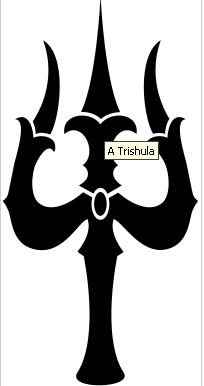 The boot logo (and the IceWM's background image) of MaheshaBSD-2.0 shows Manasa
Devi - snake goddess, the daughter of Lord Shiva.
The boot logo (and the IceWM's background image) of MaheshaBSD-2.0 shows Manasa
Devi - snake goddess, the daughter of Lord Shiva.
MaheshaBSD is a modular toolkit - that is, for example, when it boots it goes first into its basic MFS (Memory File System) environment, which is independent of the medium you booted this live distro off with. After it boots into MFS, you may eject your CD. Or you may mount the usr.uzip file on this LiveCD with the "opencd" script (or "openusbuzip") and start the X Window environment with all the boons it offers. The modularity means that you may run the "goback" script and choose from other possibilities - you may, for example, open another usr.uzip file on another CD or DVD medium. It is not easy to download Clamav antivirus definitions on the fly in a LiveCD environment.
Introduction Of MaheshaBSD
The purpose of this distribution is to bring (Free)BSD closer to those users who are scared of Unix and who consider BSD harder than Linux. BSD systems are not so difficult to understand.
You may probably ask why MaheshaBSD comes on the scene(?). Does it want to compete with PC-BSD? No. PC-BSD requires at least half an hour of time for basic installation and 2 or 3 more hours for installation of software that users may need. Some users may spend even days learning how to configure their system. MaheshaBSD is something that will be quick - it can be used for demonstration, recovery, presentations, education, or enjoyment.
What Is BSD?
To say it metaphorically, it is the Internet itself. FTP, TCP/IP, Linux (indirectly) and many other things are the invention of BSD. The Internet sprung out of BSD - Berkeley Software Distribution, the Unix operating system derivative. BSD is a family of operating systems that follow certain joint rules (for directory hierarchy, common terminology, the method how the kernel is compiled, fingerprints of packages are always in /usr/ports [OpenBSD, FreeBSD], or /usr/pkg [NetBSD, DragonFly] - packages may be rebuild from sources, etc.). These systems can handle the heaviest traffic as servers and they are, too, rock-solid desktops.
Unix appeared in the 1970's. AT&T, the company behind its initial source code, licensed it to universities for a small fee. Computer Systems Research Group (CSRG) at the University of California, Berkeley, dedicated to enhancing AT&T Unix, which gave birth to BSD - Berkeley Software Distribution. The concept of IP addresses (on which the Internet stands) and the TCP/IP stack is the BSD invention. The code has a long history - much longer than Linux.
666 Beggars Want FLE - WHY? It Is Because Linux Is A Cult
Four Paths Of MaheshaBSD
MaheshaBSD-2.0 (the first version 1.0 was based on FreeBSD 8.0) is based on FreeBSD 9.0-RELEASE (i386). It has the same goal as PC-BSD - that is, to open horizons of the (Free)BSD world to users not yet familiar with (Free)BSD. The MaheshaBSD's purpose is to bring FreeBSD closer to users but keep FreeBSD untouched.
MaheshaBSD has four goals: 1) It will boot off a CD or a USB stick and users may immediately start browsing the Internet with a possibility to watch youtube videos, use Skype, write documents, watch films (DivX, etc.), be anonymous (TOR), present PDF documents, or listen to music. Its server edition (free for personal use) will appear very helpful to you, too, especially if you want to operate a smart FTP/WWW server. 2) To easily (without need for an installation) demonstrate the power of FreeBSD (and now also NetBSD [MaheshaNetBSD] and DragonFly BSD [MaheshaDragonFlyBSD, see bellow] both on a CD and USB medium. 3) To bring some useful system/recovery utilities to people, but on the BSD platform - like TestDisk (which will recover lost partitions), PhotoRec (which will undelete files; it can also undelete files on USB sticks), Clamav (Antivirus), immediate NTFS R/W access (with ntfs-3g), chntpw (for resetting the Windows XP/W2K passwords, a very useful utility), and many other things - for example, MaheshaBSD can be used for presentations / education (you can bring it anywhere with you and show thousands of pictures to people, or present videos while giving a lecture, or watch videos with friends). 4) To be modular and easy. These four paths show the svastika marks, as the Markandeya Purana says: And drawing him thence, they led the prince to Patala; and in Patala he beheld them both as young Nagas, lustrous with the gems in their hoods, displaying the svastika marks.
All you need is a computer that can boot off a CD/DVD/USB medium. No hard disk and no installation are necessary.
Why USB Image Is Not Available?
This is not important at the moment. This README has instructions on how to make a bootable USB stick with MaheshaBSD. If you are impatient, download MaheshaBSD Server.
This Thing Is Adobe Flash (And Skype) Ready
Linux emulation is activated in this thing. Adobe Flash videos work (but not all) immediately without
doing anything special, but if you nevertheless feel like you are missing
it, download native Adobe Flash Plugin from within the MaheshaBSD's environment. Some licenses prohibit
redistribution of software, therefore you must download Adobe Flash (for Linux)
separately (and Skype too) and save it (gzipped) into your /tmp directory. I
made the /usr/local/lib/npapi/linux-f10-flashplugin directory writable. It is
the file libflashplayer.so that just needs to be copied into the above directory.
I made a little script "flash" which will gunzip and install (with
the command /usr/local/bin/nspluginwrapper -v -a -i) the Adobe
Flash Plugin for you. Let me say again - you just need to download Adobe Flash
for Linux into your /tmp directory and then type "flash" (either in your root
or guest account). Just go ahead. I tested this with several versions of Adobe
Flash for Linux and they all work with native FreeBSD browsers. Adobe Flash
for Linux is available here: http://get.adobe.com/flashplayer/otherversions/
To use Skype, you need a static version (http://www.skype.com/intl/en-us/get-skype/on-your-computer/linux/)
of Skype. Point your mouse cursor (do not click on the button) on the Download
now button when you open the above link and you will see "Select your
Linux distribution". Choose "Static" from the menu. You will
have enough space, but you must download Skype to your /root directory and unpack
it to your /tmp directory, otherwise you will receive an error message that
your directory is full. To unpack the static version of Skype, run the following
command (the version will change in the future, so replace it with the actual
one):
tar xvfj skype_static-2.2.0.35.tar.bz2 -C /tmp
However, if you need more memory, run the "goback" script and then
adjust the mdmfs memory commands in the open* scripts, as Skype
is a huge software (about 30 MB). Keep in mind that running Skype in the /tmp directory is a security risk. Use it for urgent calls only.
MaheshaBSD Is Modular
This distribution is deliberately kept small - no distro can satisfy thousands
of users' needs. When the system boots, you will log in to its minimal MFS (root)
environment, which you may always expand by running the "opencd" (or
"openusb") command. You may, too, go back with the "goback"
command (you will thus abandon the expanded CD/USB environment of MaheshaBSD)
and return to its MFS-only room. Then you can run another script - for example, the one that
expands the CD (usr.uzip) with minimal memory requirements ("openmincd"),
or the one with which you may scan your computer for viruses (after you run
the "openclamcd" script, for example, you must first download the
Clamav antivirus database with the freshclam command for clamscan to work - the "openclamcd" script will make room for this database - it will create over 100 MB in memory).
Enjoy This Thing
Check the FreeBSD documentation, forums, etc. Do not send me emails about problems with FreeBSD unless you have questions particularly concerning MaheshaBSD.
Enjoy this thing!
Updates
Use anonymity for legal purposes ONLY! I heard of a case when a teenage girl was harassed from a few dating websites and her mother had to inform the police about it. Mobbing (bullying of an individual by bad colleagues), too, is not defined in legislations of many countries and animals have better protection than human beings in this respect. If a victimized employee or a harassed girl writes a comment on an Internet forum, MaheshaBSD is here to protect rights and surely not to promote anything illegal.
Now a USB image is available - MaheshaBSD Server.
You may sponsor this thing by purchasing MaheshaBSD Server.
How to make (or modify) MaheshaBSD-2.0 Live CD with the Amd64 (and other) platform (this is only a basic info):
1) Install FreeBSD Amd64 onto your hard disk, or in qemu, or in vmware.
2) Mirror mfsroot.gz with files on your system - that is, copy files from your system to mfsroot, but do not copy files that are not in mfsroot. You must do this (replace binaries) because binaries in my original mfsroot are based on the i386 architecture. Mirror files, but the criterion for mirroring must be the filename.
3) Download some necessary tools from the FreeBSD Internet packages collection (use pkg_add -r package). If you have a fresh install, after installing the packages copy all your /usr directory to /Mahesha/usr.
4) Fresh install of FreeBSD Amd64 is recommended, as you will need to make your own usr.uzip file from your Amd64 FreeBSD partition. Without the fresh install your usr.uzip may be very big (we expect that you have a lot of things in /usr).
5) My mfsroot.gz does not support adding accounts (but the server version supports them), but you may copy all your Amd64 /etc dir to your mfsroot. I tested this and it works; only sendmail complains, but this is OK (sendmail needs to access usr.uzip, which gets uncompressed only after you run the opencd [and other open*] command).
Some notes:
Check and verify the ISO in qemu/vmware, as this will save your time. Burning the new ISO onto a CD may bring you a lot of problems, as you may do a mistake and burning 20 CD's after being unsuccessful with one is certainly not how things should be solved. It does not matter that you will work with a 1 GB ISO - it will be sufficient for checking that it works (in qemu/vmware); compile the kernel/system at the end of your Live CD creation process (if you think this is necessary). Compilation of the kernel in MaheshaBSD-2.0 is necessary only for the purpose to remove the symbol files in /boot/kernel, as these take a lot of room. These symbol files are used for debugging the kernel. They are not really necessary.
Tips
1)
How Do I Install Adobe Flash?
(Some) Youtube videos now run in this thing without need to install native Adobe Flash Plugin. However, if you are not satisfied with the built-in
support for youtube videos, start Seamonkey or Firefox and download the Linux
version of Adobe Flash (tar.gz) into your /tmp directory: http://get.adobe.com/flashplayer/otherversions/
Close Seamonkey/Firefox, then run the "flash" command (you do not
need to type its full path, which is /root/bin or /home/guest/bin) - it will
do everything necessary for you. When finished, restart Seamonkey or Firefox
and enjoy better quality of youtube videos.
The "flash" script will gunzip the downloaded Linux Adobe Flash
file and will copy it (libflashplayer.so) to the /flash directory, which is
linked (symlinked) to the /usr/local/lib/npapi/linux-f10-flashplugin directory.
Then the script will run the following command for you: /usr/local/bin/nspluginwrapper
-v -a -i
***
2)
Change Password
Always change the root/guest password if you plan to use this thing for a longer
time!!!
Type: passwd (to change your root/guest password).
***
3)
Internet (Wifi Too)
The wired Internet is ready in this thing upon startup via DHCP, but if you
encounter some problems, try running dhclient manually: dhclient
ni0 - in this example, "ni0" is your physical network interface
connected to the Internet. Be careful - you may have more network cards, so
choose the one that is connected to your Internet/router. If the Internet does
not work, it is most probably the result of bad cabling/contacts. A sample wpa_supplicant.conf
file is in the /etc dir, so just edit it and start it (under condition that
all your wifi modules are loaded):
(These are just examples)
ifconfig zyd0 192.168.1.111 mode 11b ssid put_here_name_of_SSID channel
6
ifconfig zyd0 up scan
wpa_supplicant -d -i zyd0 -c /etc/wpa_supplicant.conf
dhclient zyd0
ifconfig zyd0 ssid put_here_name_of_SSID wpa wpapsk $(wpa-psk put_here_name_of_SSID
put_here_your_password)
***
4)
Security
SSHD daemon runs upon startup. I tested SSH on a few computers (including Windows) and it works. However, logging into your root account via SSH is not allowed. To resolve this, type "sume" as root on the computer with MaheshaBSD running on it and then you may su to the root account from within your SSH connection (from a remote computer). In MaheshaBSD Server just ssh to your boss account and then su to root.
***
5)
Anonymity - TOR
Use anonymity for legal purposes only. I heard of a case when a teenage girl was harassed from a few dating websites and her mother had to inform the police about it. You may also use the Ixquick Proxy service (when you open Seamonkey in X).
You can surf anonymously with this thing. Just type "anon" (in the root account) and surf the Internet with the Dillo browser (in X). Alternatively, you can configure polipo in your own way. If you want to use other browser than Dillo, you must point your new browser (Firefox, etc.) to the proxy server (polipo); the default port is 8118; proxy is 127.0.0.1. Dillo is already configured this way for anonymous surfing. Just type "anon" (in the root account) and then click on the icon of Dillo in X. Dillo will not display Internet websites without connecting to the polipo proxy server first, so you must run the TOR and polipo software prior to using Dillo.
The "anon" script will synchronize your time via ntpdate (root account
only). Time synchronization is important for TOR to properly work, but you may
always start the polipo proxy server and TOR independently of the "anon"
script:
Type: polipo &
in the root account.
Then type: tor
The Dillo browser has also some valuable
bookmarks (like what is your IP, etc.), so check them.
***
6)
VNC Server
With tightvnc you may see desktops of other computers in this thing. If you
want to connect to the desktop of MaheshaBSD, type: vncserver :2 either
in the root or guest account (on the computer that will act as a VNC server).
The number :2 (or :1) is the number
of display. (Tight)vncserver will prompt you for a password (you may change
it any time with vncpasswd). Then you may log in to the MaheshaBSD's
desktop (IceWM) from another computer by clicking on the vncviewer icon (BSD/Linux/Windows/etc.). Then type the IP address of the remote
computer you want to log in to, for example, 192.168.1.34:2 -
the display number is important. I tested this also in Windows. It works. There
is only a little problem with some programs in vncviewer - no default
font is available. To resolve this,
type the following commands in the X terminal window of your vncviewer session:
xset fp+ /usr/local/lib/X11/fonts/100dpi
xset fp rehash
or use my script "fonts" that contains the above commands.
***
7)
FTP Server
MaheshaBSD has a built-in (vsftpd) FTP server that must be run with the command with
the full (absolute) path:
/usr/local/libexec/vsftpd
I put a script "vsftp" into /root/bin, which you may run
instead of the above command. You may then log in (via ftp) to MaheshaBSD into
your guest account (pass: guest) and upload and download files. Midnight Commander,
too, has an FTP command in its menu (press F9 and choose FTP link) and it thus offers
an easy possibility to log in to another computer via the following command:
guest:guest@192.168.1.2 (the IP address may vary depending on your local DHCP
settings). Both uploading and downloading is thus immediately possible
for data recovery in notebooks or PC's.
You cannot add users in MaheshaBSD, in MaheshabSD Server you can. MaheshabSD Server has a number of things that MaheshaBSD does not have for FTP/WWW service.
***
8)
Firewall
You start firewall in MaheshaBSD by running the "fw" script; however,
for OpenBSD Packet Filter (pf) to work you need to edit your /etc/pf.conf. Then rerun the dhclient command (the "fw"
script in /root/bin will do everything necessary, "fw" works only with ipfw, the FreeBSD native firewall).
***
9)
X Window
Now X Window may be started with the "startxaut" (start X automatically)
command, which will generate the /etc/X11/xorg.conf file for you and will start
the X Window GUI environment automatically. The problem with
the configuration of X in FreeBSD is that users must manually write the following
line into /etc/X11/xorg.conf (into the ServerLayout Section) for mouse to work:
Option "AllowEmptyInput" "off"
However, newer versions of Xorg do not need the above file; this information is here only in case you are not satisfied with you graphical display. You may also use Xvidtune to correct the screen positioning.
The MaheshaBSD's X Window environment runs on IceWM - a very fast and simple
X Window Manager. The default video driver is vesa (when you type startx), which you may always change (in /etc/X11/xorg.conf). MaheshaBSD has
some other video drivers you may try depending on your video chip; type (as
root; this does not work in the guest account):
startxnv # nvidia video driver
or
startxati # ati video driver
or
startxaut # this will generate the /etc/X11/xorg.conf automatically and X will start automatically too.
Of course, customization of /etc/X11/xorg.conf is up to you.
Other X video drivers in MaheshaBSD are: intel, mach64, nouveau, openchrome,
rl128, radeonhd.
If the X Window desktop does not sit well on your monitor, click on the "xvidtune"
icon in your X environment (however, this does not work with the vesa video driver).
The "xvidtune" icon is available on the IceWM's workplace in MaheshaBSD.
In some special cases, the X driver may not work, but this is probably a Xorg issue, as the same X driver in MaheshaBSD-1.0 worked (on the same computer I used for testing). For example, I had this problem with IBM Thinkpad R51 (notebook), although it worked with MaheshaBSD-1.0. The X driver running on IBM Thinkpad T43 did not complain and IceWM in MaheshaBSD-2.0 started like a breeze. To resolve this, either type "startxati", or edit /etc/X11/xorg.conf manually (find the line where you have the "vesa" driver and change it appropriately).
***
10)
MaheshaBSD In Qemu/VMware
MaheshaBSD is Qemu and VMware friendly. To run X in MaheshaBSD in Qemu/VMware, type
(after opening the LiveCD with the "opencd" [open*] command) the following:
startxcirrus
or
startxvmware
or
startxaut
to run MaheshaBSD with its X Window Manager (IceWM in our case) in VMware/Qemu.
I also made MaheshaBSD Server VMware image the advantage of which is that you may run it along with Windows/Linux (and other operating systems) in the background and you do not need a computer dedicated to MaheshaBSD Server.
To use MaheshaBSD in VMware Player, google the file "vmwarez.com-Generic-LiveCD-Virtual-Machine.zip", download it, unzip it to a directory, then copy MaheshaBSD into this directory, rename the MaheshaBSD ISO image to livecd.iso, run VMware Player and open the *.vmx file in the directory with MaheshaBSD's ISO renamed to livecd.iso. This was how I tested MaheshaBSD that it is VMware friendly.
***
11)
NTFS Support
To mount a NTFS drive in the read/write (r/w) mode, type: ntfs-3g /dev/ad0s1
/Cwin Then you may use the chntpw utility to reset Windows XP/W2K passwords.
A script named "ntfsrw" is available for you, too, which will mount
the first NTFS partition on the first disk (C:). You can also mount NTFS disks
with native FreeBSD support (read-only): mount -t ntfs /dev/ad0s1
***
12)
Playing Chess
The chess program (xboard and gnuchess) has its icon on the MaheshaBSD's IceWM desktop.
***
13)
Scripts In MaheshaBSD
"opencd" and "openusb" [open*] scripts are in the /sbin directory in MFS; you can edit them anytime. The /sbin directory in MFS also contains "opencd2" (for /dev/cd1) and other scripts (like opendvd, openusbuzip, openmincd [less demands for RAM resources]). The "opendvd" script will mount the usrdvd.uzip file (which you will prepare later) instead of the default (presently available as usr.uzip) one. You may use both files (usr.uzip and usrdvd.uzip) by typing "goback" - leaving (the uncompressed) usr.uzip, for example, and then typing "opendvd" will bring you into the same thing as "opencd" but with one exception - it will mount usrdvd.uzip into /usr. You may have it much bigger than usr.uzip. The scripts in /sbin are mirrored in the /MaheshaMFS directory. If you make a mistake while editing scripts in /sbin and you forget what was typed in them before, you may always use copies of them in /MaheshaMFS.
Scripts in this distribution are in /sbin (opencd, opencd2, openusb, opendvd, openusbuzip, ouz, ouz2, etc. - open* scripts) and in /root/bin. Some scripts are also in the /home/guest/bin directory. You may use a CD-ROM device other than /dev/cd0 (for example, dev/cd1), or you may have another USB disk/memstick already attached to your computer and MaheshaBSD on the USB medium will be mapped as /dev/da1s1a (in that case, use "openusbuzip2" or "ouz2"). The /root/bin directory contains scripts like, for example, "flash" (to extract and install Adobe Flash), "fw" (to start a firewall), "g", "d", "c" for mounting local disks (they will be mounted to /disks/h, /disks/d), etc. It also contains some useful scripts like html2txt (it will convert a HTML file to TXT file), dos2unix, scpme (will copy files to and from within the MaheshaBSD's environment but via SSH), etc.You can experiment with them. For example, to mount a NTFS partition C: [/dev/ad0s1] in a read-only mode to /disks/c, type: c; or to mount a DOS/FAT32 partition D: [/dev/ad0s5] to /disks/d, type: d. The majority of scripts in the /root/bin directory serve as an example.
***
14)
Localization And Devanagari
National keyboards may be activated in the IceWM menu > Utilities > Slovak
Keyboard, Czech Keyboard, US Keyboard, German Keyboard, Russian Keyboard. You
may write documents in any supported language by typing the setxkbmap command in the X terminal window as follows:
setxkbmap de
The above command will activate the German Keyboard. The keymap files are in /usr/local/share/X11/xkb/symbols,
or you can use the MaheshaBSD's xmodmap solution. When you click on the More
Progs icon in the IceWM menu (down on the left on your IceWM desktop - first click on the Start
button, which is similar to the Start button in Windows 98/W2K/XP), you may
then choose a special Xmodmap command (devanagari with CAPS - that is, you switch
keyboards with CAPSLOCK) and then toggle between four keyboard maps. One of
the maps has support for the Devanagari
script. The keyboard layouts are as follows: 1) English keyboard, 2) IAST
transliteration, 3) Space left for any keyboard (with letters: p p - you may
change them any time to your own choice), 4) Devanagari. Both the root and the guest accounts have a variety of additional keyboard layouts in the /root/xmodmap and
/home/guest/xmodmap directories.
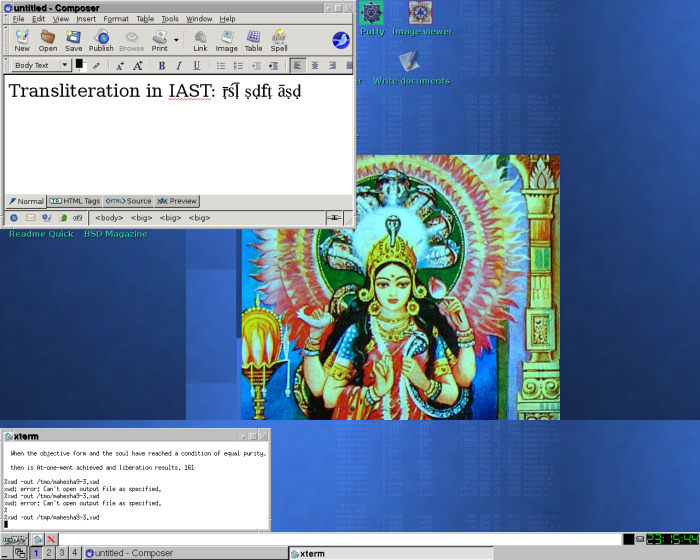
Type: xmodmap /root/xmodmap/alt/xmodmap.cz to activate the Czech
keyboard layout in X Window (or choose any other keyboard layout from the /root/xmodmap/alt
directory). "alt" is a switch, but as I do not use xmodmap anymore,
I forgot which key combination is needed for Alt to switch back the chosen keyboard
layout to the default one (these xmodmap files are very old). To return to your
default keyboard layout, use the xkeycaps utility. If you want to try various
national keyboards not included in the IceWM menu, run the setxkbmap command in the xterm window.
***
15)
MPlayer
MPlayer (video, not sound) does not work with the vesa driver (defined in /etc/X11/xorg.conf).
To resolve this, run X with the following commands (as root): startxati OR startxnv OR startxaut
***
16)
MaheshaBSD Speaks
This thing supports text to sound conversion. Use espeak to listen to text
files. An example:
espeak -f txt.txt (espeak -m -f html.html - the "-m" switch is for HTML files). The above
command will read the content of txt.txt. You may, too, listen to the audio
introduction of MaheshaBSD - type: "speakintro" or "speaktips"
(slower speed); or "speakintro2" or "speaktips2" (quicker
speed). To listen to all the content of this README, type: "speakreadme".
***
17)
How To Write Documents
To write documents, use the Seamonkey's Composer component (HTML editor). Click on the "Write documents" icon in IceWM. After you open the HTML editor, you can also download dictionaries and then spellcheck your documents. You can save them in the HTML format, or email them to your email address.
***
18)
MaheshaBSD On A USB Stick
Now a USB image is available (click); it is distributed as MaheshaBSD Server.
How to make a bootable USB stick with this thing? MaheshaBSD offers two approaches
to achieve this:
1) Either copy the entire contents of the /cdrom directory (mounted in the MaheshaBSD
LiveCD environment) onto your USB stick; when you then boot MaheshaBSD off the
USB stick, the /usr directory will be used the same way as in MaheshaBSD LiveCD
- that is, with compression (usr.uzip will be uncompressed and mounted into /usr). However,
for this to work you must run the "openusbuzip" script (or "ouz").
OR
2) You will not use compression (no usr.uzip, but fully populated /usr directory
on your USB stick).
Both approaches have advantages and disadvantages. In the latter case, you can easily install packages if your memstick is mounted in the r/w mode; in the first case, you will save space. The "openusb" script is for a USB stick (where MaheshaBSD or /usr directory of a working FreeBSD 9.0 system is mounted) on which the /usr directory is fully populated (no usr.uzip file is used/decompressed on the fly); the "openusbuzip" or "ouz" is the script for a USB stick with use of which the usr.uzip file will get mounted into /usr.
The commands for preparation of a USB stick are /sbin/openda0 [da0s1a] and /sbin/openda1 [da1s1a] - they will format the USB stick and make it bootable. After doing this, you only need to copy the contents of MaheshaBSD onto your USB stick. The scripts (openda0 and openda1) contain the following:
(If you see text like "Geom or Class not found", don't worry.)
fdisk -BI /dev/da0
bsdlabel -B -w da0s1
newfs -U -O1 /dev/da0s1a
boot0cfg -v -B da0
Then mount the stick manually:
mount /dev/da0s1a /mnt2
or
mount /dev/da1s1a /mnt3
Copying - approach 1
(compression; USB stick is later accessed with "openusbuzip" (or
"ouz") [da0s1a] or "openusbuzip2" (or "ouz2")
[da1s1a]", "ouz" or "ouz2" is used only to avoid typing
the long command)
1) Approach with compression (usr.uzip) - copy only the /cdrom directory onto
your USB stick.
After you boot off with MaheshaBSD LiveCD, run the "opencd" script to open the full
LiveCD content of MaheshaBSD, prepare (format) your USB stick and then copy
all the contents of /cdrom onto your USB stick (for example, to /mnt2) from
within the MaheshaBSD's environment:
cp -Rv /cdrom/* /mnt2
Copying - approach 2
(no compression; USB stick is later accessed with "openusb" [da0s1a]
or "openusb2" [da1s1a])
2) Approach - no compression - copy /usr (to /mnt2, for example, where your USB drive is mounted) and /cdrom (without /cdrom/usr.uzip) too.
The /usr directory is uncompressed only in the MaheshaBSD LiveCD environment;
its content is not available when you only put the CD into your CD-ROM drive
(in Windows, for example) just to see what is in there.
Before copying /usr from this LiveCD onto your USB stick, umount the Linux
proc dir (umount /compat/linux/proc), as you will otherwise receive
errors while copying the Linux proc dir. Do it the same way as in the first
approach above - copy the /cdrom dir, but do not copy (however, you can if you
have a lot of space) the /cdrom/usr.uzip file; when finished, then copy all
the contents of the /usr (1.5 GB uncompressed) directory onto your USB stick:
cp -Rv /usr /mnt2
A good idea is to use at least a 2 GB USB stick, as usr.uzip (uncompressed in
/usr) takes about 1.5 GB of space (you need this volume of megabytes to be able
to copy the uncompressed data into /usr on your USB stick). Delete /mnt2/usr.uzip
if necessary.
Do not work with more USB sticks at one time. Be careful, very careful with
this step!!! Make sure that the device da0s1a is the one on which you plan to
place the contents of MaheshaBSD. Option "-O1" (not zero, but "O"
like in the word "Olympian") is for the UFS1 format; with UFS1 format
on the USB stick the copying will be faster than with the UFS2 format. If you
disagree, format the USB stick with the -O2 option, copy files, wait for ages and do not object:
newfs -U -O2 /dev/da0s1a
The thing will boot and will work.
***
19)
Write Data To USB Sticks With Care
Be careful with USB memory sticks - they do not like too many disk writes, so the USB stick - after you boot off your copy of MaheshaBSD with it - is accessed in the read-only mode (both with "openusb" and "openusbuzip" scripts) with writable memory file system in /tmp, /home, /root, /etc, and /usr/local/etc (and, of course, in /usr/local/lib/npapi/linux-f10-flashplugin); you will have an option to make the same thing with swap.
***
20)
Swap
You can add swap depending on your free memory resources. Either type freecolor or dmesg | grep memory (or just "mem") to see how much
free RAM you have, then run the command "swapme" (100 MB swap), "swapme2"
(200 MB swap), "swapme3" (300 MB swap), etc. The "swapme"
scripts are located in /root/bin. If one of them does not satisfy you, type:
"unswap" and try a different "swapme#" script ("#"
here stands for number). What the "swapme" command does is: mdconfig
-a -t swap -s 100m -u 8 (this command will assign 100 MB to memory [/dev/md8])
and swapon -a /dev/md8 (the latter command will activate swap -
you may always detach it with the swapoff command, for example: swapoff /dev/md8).
***
21)
Antivirus
MaheshaBSD contains the Clamav Antivirus software. However, to make it work,
you need to download virus definitions. To do this, you need more RAM, as Clamav
is resource hungry. Type: "openclamcd" (or "openclamcd2"),
or "goback" if you have already opened the MaheshaBSD LiveCD - close
the door of this LiveCD and open another door with the "openclamcd"
script. The "openclamcd" script will make the MaheshaBSD's /var directory
bigger. Then type: freshclam (in the X terminal or console window)
to download the virus definitions. When finished, scan your disks. Do not worry
if you see Can't connect to clamd... An example on how to scan your disks
with Clamav:
clamscan -r /directory
I tested the "openclamcd" script - freshclam successfully downloaded
the clamav virus database into memory (in MaheshaBSD-2.0) and clamscan worked.
/sbin/openclamusbuzip is the same solution as "openclamcd" for Clamav, but useful when you work with MaheshaBSD on a USB stick.
***
22)
Memory Requirements
To see memory disks (attached to the system as configured devices) in FreeBSD,
type: mdconfig -l in the console.
MaheshaBSD first goes into MFS root (Memory File System in /), which is about 50 MB in size (md0) - a very simple (stripped) system without the fruits of the standard (and extended /usr/local) FreeBSD /usr contents. In MFS (root) - that is, before you run the "opencd" or "openusb" [and all open*] scripts, you may use a light version of Midnight Commander, mp3 player (mpg123) in a very simple (stripped off) FreeBSD system. The memory demands of the "opencd" script are as follows (other scripts may have different memory requirements):
When the system boots and the "opencd" script has not been run:
/ 54 MB (MFS root - /, md0) - all directories in it are writable.
After you run the "opencd" script, the following directories will be made in memory:
/tmp 60 MB
/root 50 MB
/usr/local/etc 35 MB
/usr/home 45 MB
/usr/local/lib/npapi/linux-f10-flashplugin 14 MB
RAM totally 204 MB + 54 MB (MFS) = 258 MB
The following directory is uncompressed on the fly and is not writable (except for /usr/local/etc, /usr/home/guest, and /usr/local/lib/npapi/linux-f10-flashplugin):
/usr uncompressed - 1.5 GB
The compressed file /cdrom/usr.uzip has 583 MB.
If you work with a computer with RAM under 256 MB, you can use or customize the
"openmincd" script in the /sbin directory (ee /sbin/openmincd).
***
23)
Playing Audio CD's
You can play audio CD's with this thing (unless you have a second CD-ROM drive
available, boot MaheshaBSD off your USB stick). Type: cd-console
For it to work, you must link your CD-ROM device to /dev/cdrom (before running
cd-console): ln -s /dev/cd0 /dev/cdrom
Volume can be adjusted by aumix - a very nice console mixer (which does not
require X). Type: aumix
***
24)
Editing files
You can edit system files (/sbin/opencd, /etc/group, etc.) with mg or ee console
editors, or use Midnight Commander (type: mc) and when you select
a text file from within its environment, press F4. By pressing F2 you will save
the file.
***
25)
How To Use "su" In The Guest Account?
You may wish to use the MaheshaBSD's guest account, but being unable to su to the root
account may upset you. To add "guest" into the wheel group (this is
important for you to access the root account with su), edit the
/etc/group file (as root) with your favorite text editor, for example:
ee /etc/group
Then find the line that describes the wheel group (the first line) and append
to the end of the wheel group line the following: ,guest, so the
wheel group line in /etc/group will look like this: wheel:*:0:root,guest
Save the /etc/group file and log in to your guest account from another console.
I also made a script "sume" you may run as root - then you can use su in the guest account (without need to manually edit the /etc/group file).
***
26)
Packing FreeBSD Original Installation Contents (CD/DVD) Into MaheshaBSD
You can make your own version of MaheshaBSD with FreeBSD packages in it. Copy
all the contents of MaheshaBSD somewhere onto your disk, cd to that directory
and create your DVD with the following command:
mkisofs -R -b boot/cdboot -no-emul-boot -c boot.catalog -boot-load-size
4 -o /mnt/mahesha-2.0-withpackages.iso .
A similar command is also in the /cdrom directory (when you open MaheshaBSD with the open* commands) - its name is "mkibootcd".
Do not forget to mirror the directory hierarchy (packages) exactly with your customized FreeBSD CD/DVD (when copying packages from the original FreeBSD installation CD/DVD to the directory for preparation of the MaheshaBSD+packages ISO).
After you boot your computer with this ISO, run the sysinstall command.
***
27)
What Is Not Recommended
1) Do not run the script (like "opencd2", "openusb") that will not open the desired CD/USB medium. If you nevertheless do this, you may always go back with the "goback" script.
2) Do not use this thing every day. MaheshaBSD is a recovery toolkit (however, it may be also used for presentations, etc.) and it serves this purpose for that reason only and for a couple of hours.
***
28)
How To Prepare MaheshaBSD
To learn how to prepare Memory File System, read my article in the BSD Magazine (entitled How To Make Memory File System In FreeBSD). This issue is available for you also on the MaheshaBSD's (IceWM) desktop.
29)
Notes
On some computers, the vesa driver may not appear to work. In such a case (and
similar cases), run the command: Xorg -configure Or startxaut
If you create the /etc/X11/xorg.conf file independently of my scripts, do not forget to add the following
line into its ServerLayout Section - it is needed for mouse to work:
Option "AllowEmptyInput" "off"
In some special cases, the X driver may not work, but this is probably a Xorg issue, as X in MaheshaBSD-1.0 worked on the same computer in my case. For example, I had this problem with IBM Thinkpad R51 (notebook), although it worked with MaheshaBSD-1.0. The X driver in IBM Thinkpad T43 (notebook) did not complain and IceWM in MaheshaBSD-2.0 started like a breeze.
***
To use MaheshaBSD in Qemu, run the following command:
qemu -boot d -m 512 -L . -cdrom livecd.iso (a Windows example;
if necessary, use a different command; "-m 512" is a command that speciafies the RAM's size).
Conclusion
MaheshaBSD is a valuable tool either for a demonstration or for system recovery, not
for an ordinary, daily use. If you run it with various configurations
(swap, etc.) and for a long time, you take a risk. If you are unsure about something, use the man command to learn how FreeBSD works (an example: man mdconfig).
The FreeBSD distribution - MaheshaBSD - can be downloaded at the following link; please, choose the version:
Read the readme file on my FTP server.LICENSE
The software presented as MaheshaBSD is and can be distributed under the following terms:
Copyright (c) 2012, Juraj Sipos. All rights reserved.
The software is a binary software assembly identified as "SOFTWARE" - MaheshaBSD - provided it is used or redistributed solely as the WHOLE SOFTWARE with all its components. Should parts of the SOFTWARE (scripts and documentation) produce a similar software assembly, the SOFTWARE must retain the above copyright notice. The packages contained in the SOFTWARE (MaheshaBSD) have their licenses independent of the SOFTWARE (MaheshaBSD) license and may be used separately under conditions of licenses of their developers. This SOFTWARE (MaheshaBSD) is free. Redistribution of the SOFTWARE (MaheshaBSD) in the binary form, producing similar software from parts contained in the SOFTWARE (MaheshaBSD) must reproduce the above copyright notice, this list of conditions and the following disclaimer in the documentation and/or other materials provided with the distribution (MaheshaBSD).
DISCLAIMER
THIS SOFTWARE IS PROVIDED BY ITS AUTHOR "AS IS''. ANY EXPRESS OR IMPLIED WARRANTIES, INCLUDING, BUT NOT LIMITED TO, THE IMPLIED WARRANTIES OF MERCHANTABILITY AND FITNESS FOR A PARTICULAR PURPOSE ARE DISCLAIMED. IN NO EVENT SHALL THE AUTHOR BE LIABLE FOR ANY DIRECT, INDIRECT, INCIDENTAL, SPECIAL, EXEMPLARY, OR CONSEQUENTIAL DAMAGES (INCLUDING, BUT NOT LIMITED TO, PROCUREMENT OF SUBSTITUTE GOODS OR SERVICES; LOSS OF USE, DATA, OR PROFITS; OR BUSINESS INTERRUPTION) HOWEVER CAUSED AND ON ANY THEORY OF LIABILITY, WHETHER IN CONTRACT, STRICT LIABILITY, OR TORT (INCLUDING NEGLIGENCE OR OTHERWISE) ARISING IN ANY WAY OUT OF THE USE OF THIS SOFTWARE, EVEN IF ADVISED OF THE POSSIBILITY OF SUCH DAMAGE. THE ENTIRE RISK AS TO THE QUALITY AND PERFORMANCE OF THE SOFTWARE IS WITH YOU. SHOULD THE SOFTWARE PROVE DEFECTIVE, YOU ASSUME THE COST OF ALL NECESSARY SERVICING, REPAIR OR CORRECTION.
Screenshots Of MaheshaBSD-1.0 and MaheshaBSD-2.0
Linux is only the kernel and (Open/Net/Free)BSD is the kernel plus the base system - this difference is of a great significance! As long as you use the base system of FreeBSD from www.freebsd.org - no matter what sits on its top, it is FreeBSD (not a distribution of FreeBSD). With Linux and different libraries sitting on its top, different packagers used in it, etc., you are in a different (more chaotic) world.
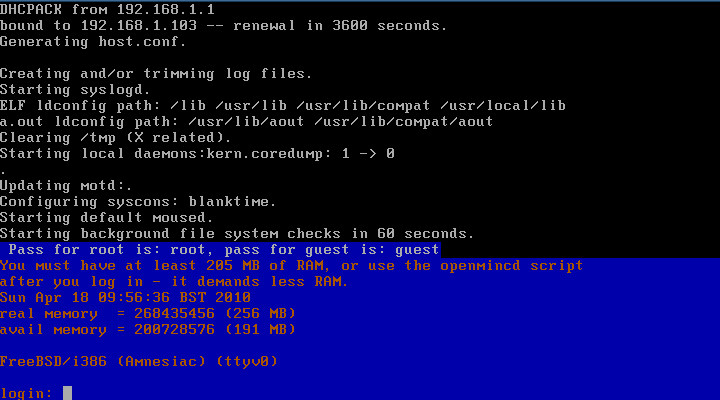
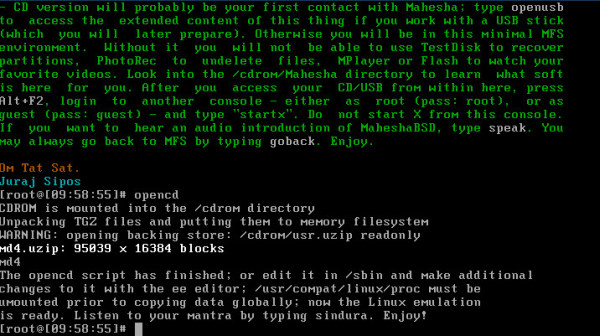
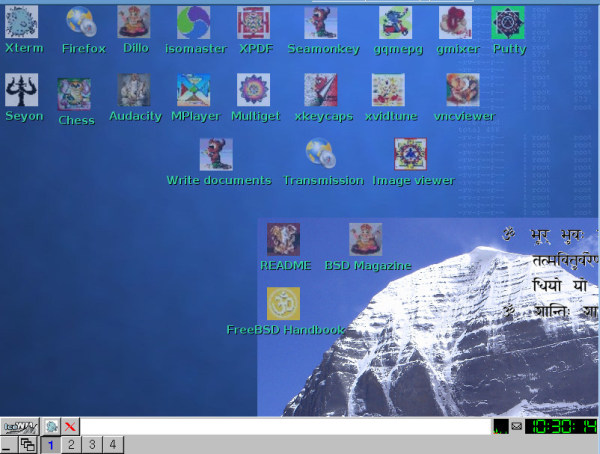
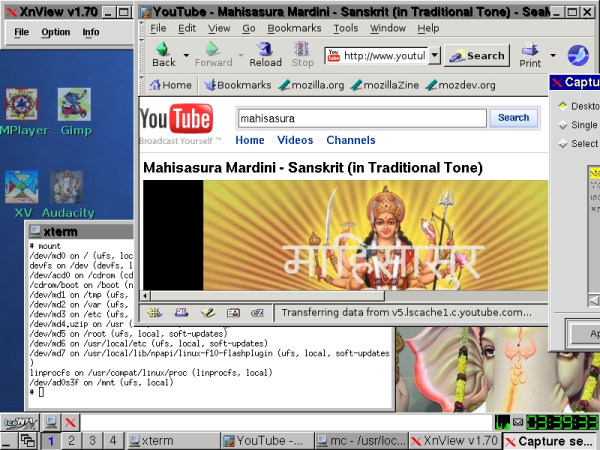
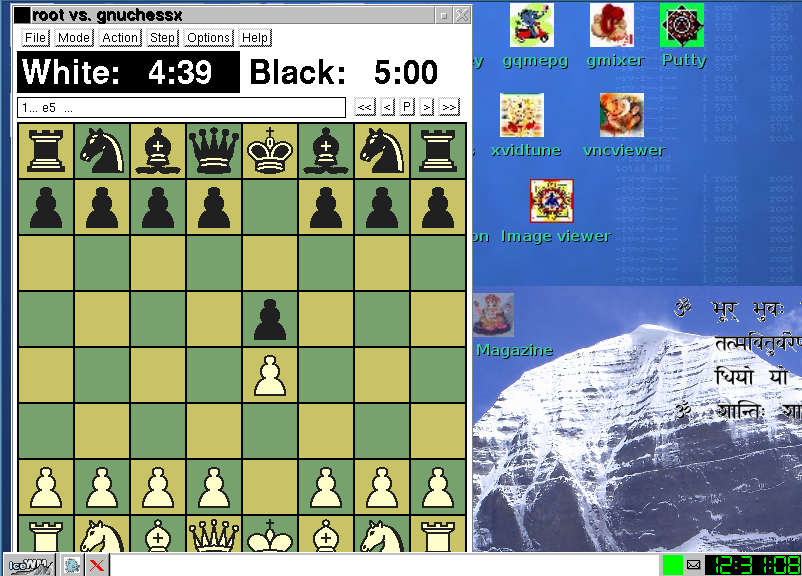
The FreeBSD distribution - MaheshaBSD - can be downloaded here.
MaheshaDragonFlyBSD (MaheshaDragonBSD)
This distribution is based on MaheshaBSD and I used DragonFly BSD 3.2.1 (the first thing I made was based on DragonFly BSD 3.0.2) as the base for this LiveUSB. MaheshaDragonFlyBSD is a LiveUSB distribution that can be immediately put into an ISO by running the script /makeiso as root from within this thing. There is no need to recompile the kernel for this to work. The script only puts the fstab file from the /mfs/mfsfstab directory into /etc and upon its completion it puts back the fstab file for USB flash drive, so that it will work upon next reboot.
Read the file README!!!.txt, which is in the RAR file.
No live CD's were available for this system (July 2012) with some nice packages, except for its original installation CD/USB image, so this is a contribution to the community.
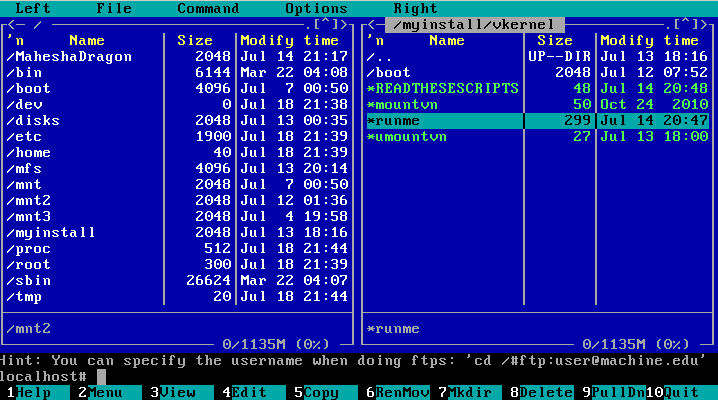
MaheshaDragonFlyBSD contains Midnight Commander, vsftpd server and a prebuilt vkernel in the /myinstall directory that you may immediately try by running the script 'runme' in the /myinstall/vkernel directory; however, no root image is available, so you must make your own. Vkernel is a very good thing for VPS servers, as it runs isolated from the operating system it is running on and it is a much better solution than jail.
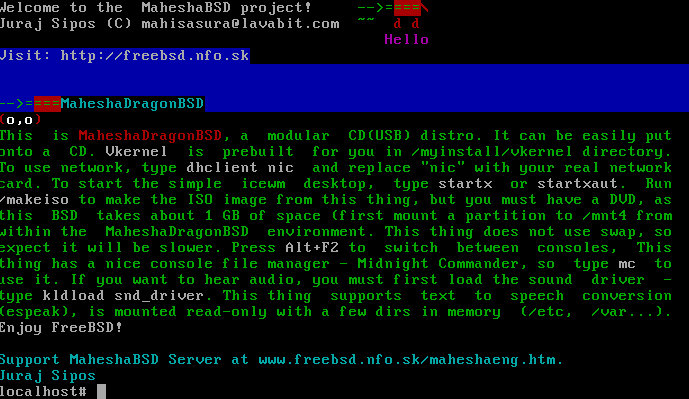
The password for root is manasadevi. MaheshaDragonFlyBSD has also a vsftpd account you may log into with the password 'manasa'. To run X, use "startxaut" or "startx" from the shell. Newer versions of Xorg do not require that xorg.conf is present in the /etc/X11 dir, but in case something goes wrong (mouse will not work, for example), the "startxaut" script may appear helpful.
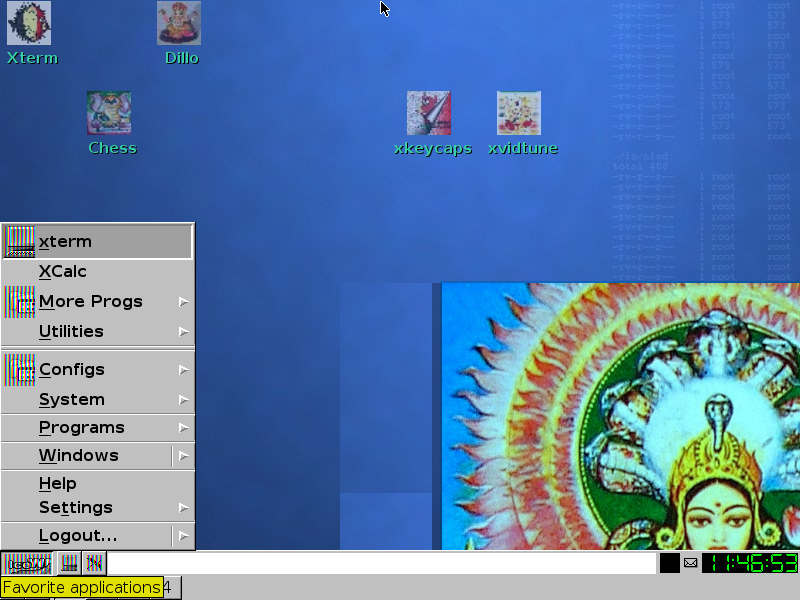
MaheshaDragonFlyBSD has also text to speech software (espeak), which you may use after loading the sound driver modules into the kernel (use kldload for this). Or use gimmage for viewing images and do realize that you can do many things with this thing.
This thing has fewer utilities than MaheshaBSD, but I made it with purpose that many people will find it useful. For example, transliteration of Sanskrit works just by loading the xmodmap map file from the IceWM start menu.
If you see a lot of error messages upon booting this thing, ignore them, as they appear only because of the read-only /var directory, which is not writable when the rc script starts. However, /etc, /home, /root, /usr/pkg/etc, /usr/local/etc, /var and /tmp are later made writable, but only after the /etc/rc script ends its work. The minimal requirements for RAM are 512 MB.
This USB image is mounted read-only like MaheshaBSD.
You may easily install packages (from the Internet) after
this USB is mounted read-write. Just type the following
command in your shell:
mount /dev/da8s1a /
(to make this read-only USB writable), and
then:
pkg_radd firefox
(to install Firefox [or any other package] from the Internet).
You can play some Youtube videos, but not all, as the native Adobe Flash Plugin cannot be redistributed. Download and
install it yourself (it requires Linux emulation).
License for MaheshaDragonFlyBSD is the same as for MaheshaBSD.
MaheshaDragonFlyBSD can be downloaded here.
download of MaheshaDragonBSD
on File Fishstick
MaheshaNetBSD Live USB by (c) Juraj Sipos, 2012 (November 5) based on NetBSD 6.0
Unzip/unrar the IMG (USB image) file and use the following command
to write the image to your memstick:
dd if=image.img of=/dev/da0 bs=10240 conv=sync
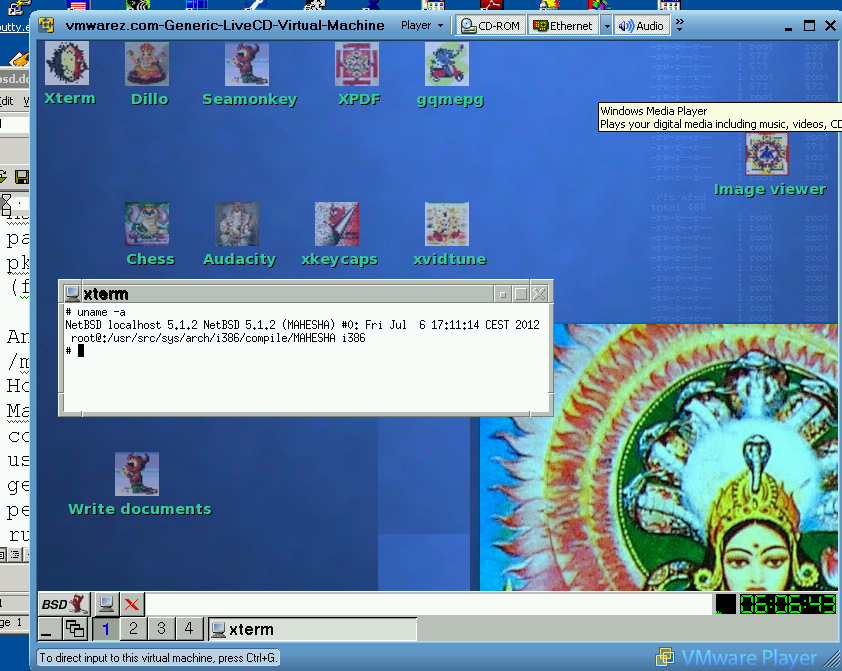
On the picture above you see MaheshaNetBSD running in VMware Player with ISO created from within MaheshaNetBSD by the makeiso script (which is in the root directory of MaheshaNetBSD). The logo of MaheshaNetBSD is Manasa Devi, the Hindu Tantric Serpent Goddess.
If you use Windows, use programs such as Winimage. See the documentation for MaheshaBSD Server to learn how to write the USB image to a USB flash drive in Windows.
Some notes on this release:
Packages installed in MaheshaNetBSD can be seen in /pkg after you boot your PC off with this thing. This thing also has a Linux emulation installed in it. MaheshaNetBSD Live USB can be used for many things - you may view presentations (use xpdf for PDF documents, gimmage for viewing images, etc. - icons for the above-mentioned packages are on the IceWM's desktop). MaheshaNetBSD has also text to speech conversion software (espeak).
When MaheshaNetBSD boots, type startx to run the X Window system. Newer versions of Xorg do not require
the presence of the xorg.conf file in /etc/X11; in case you
are not satisfied with the way how your X environment feels, I also
made a "startxaut" script that you may try. It also works in Qemu/VMware.
Alternatively, click on the xvidtune icon on the IceWM's desktop
and correct the screen positioning.
The password for root is netbsd5 (the same password also applies to the vsftpd account).
This USB image is not mounted read-only like MaheshaBSD or MaheshaDragonFlyBSD,
which means that you can easily install packages (also from the
Internet) - just type the following command in your shell:
pkg_add firefox
if Firefox is the package you want to install; the PKG path is
already defined in /root/.profile.
/etc, /var, /tmp and a few other directories are in memory only because flash drives do not like too many writes. This approach will help you protect your USB flash drive.
An ISO image can be made easily with this thing by running the
/makeiso script in the root directory of MaheshaNetBSD. However,
after you make the ISO file from within MaheshaNetBSD, the ISO,
after you burn it onto a DVD, will complain after booting: CAN'T
FIND SUPERBLOCK. You will end up in a single user - read-only system,
but after you type exit, you will get the same result as with MaheshaNetBSD
running off a USB pen drive. I did not work on the solution of this minor problem only because MaheshaNetBSD is primarily a LiveUSB distribution. However, it would be still a nice thing to allow users make their own ISO image. In the Tantric philosophy of MaheshaNetBSD you can make one - run the /makeiso script. Do not worry about those error messages.
X is running flawlessly off the DVD (I tested this both in Qemu
and VMware, see the (click here) screenshot above. Use the following
command to run this thing in Qemu (in Windows):
qemu -boot d -m 526 -L . -cdrom netbsd.iso -net nic,model=rtl8139
-net user
To run the MaheshaNetBSD ISO image in VMware, Google the file "vmwarez.com-Generic-LiveCD-Virtual-Machine",
download it, unzip it, copy MaheshaNetBSD ISO (created by the /makeiso
script) into its directory and rename it to livecd.iso. A screenshot
of MaheshaNetBSD running this way in VMware Player is above (click).
Increase memory in the vmwarez.com-Generic-LiveCD-Virtual-Machine.vmx file; search for "memsize" and change 256 to 512 (or to
1024) like this:
memsize = "512"
MaheshaNetBSD has virtual consoles; use Ctrl+Alt+F2 (or F3, F4, etc.) to switch between them.
You need some Linux libraries to run Linux applications.
To see network cards (NIC's) available on your system, type:
ifconfig -a
then
dhclient nic
in your shell to connect to the Internet.
You need about 512 MB of RAM for this thing to run without difficulties.
As you can see on my website, I maintain several MaheshaBSD projects (MaheshaBSD [FreeBSD], MaheshaDragonFlyBSD [DragonFlyBSD], MaheshaBSD Server [FreeBSD], SONaFR [an OpenBSD router]) and I am alone for all this work. It is a problem to find NetBSD on a USB memory stick today (I actually did not find any) and the purpose of this work is to help users. I have about dozens of operating systems installed on my PC and I could not install NetBSD onto my hard drive because of this. With this USB image I can now use NetBSD the same way as if it was installed on a hard drive.
Why Manasa Devi, the Hindu Serpent Goddess, is used as a logo for these MaheshaBSD projects? The Hindu touch simply serves as a promotion strategy for the BSD operating systems, as I believe that many people will look at these MaheshaBSD projects simply because of their "Tantric feel" - the work I do is actually BSD advocacy. Tantric Hinduism is the second purpose hidden behind these projects. Look at the picture of cobra in Seamonkey in MaheshaNetBSD, feel its sexual energy:) and send a message to your friends in Sanskrit. That is love!
MaheshaOpenBSD Live USB (i386)
Quick Start:
The download link is here (click).
Unrar the IMG (USB image) file and use the following command (OpenBSD) to
write the image to your memstick:
dd if=MaheshaOpenBSD.ima of=/dev/sd0 bs=10240 conv=sync
If you use Windows, use programs such as WinImage. The documentation for MaheshaBSD Server (FreeBSD) has the details.
Write this image to your flash drive. Boot. Log in as root and type dhclient your_network_card. To log in to your WordPress account, put the following
entry in your hosts file (/etc/hosts in Unix, C:\winnt\system32\drivers\etc
in Windows - W2K, XP, Windows Vista, 7 & 8) on the computer that is going
to access MaheshaOpenBSD Server:
your_IP manasa
like this:
192.168.1.200 manasa
If you plan to open this thing to the world with IP Forwarding enabled in your router settings, replace 192.168.1.200 with your public IP. A sample hosts file is in the directory where you unrarred this thing.
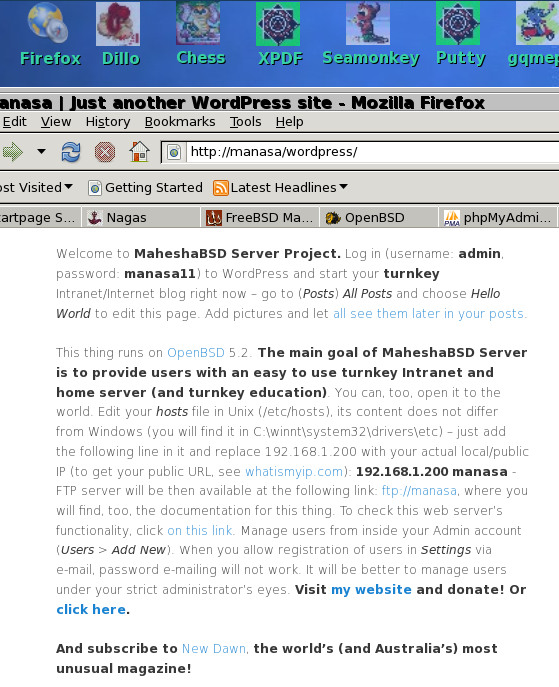
1) Network
Log in as root (pass is: manasa11) and either type dhclient your_network_card or make permanent changes in /etc2 (not in /etc; /etc is in memory
for the /makeiso script to work - a good idea to have this thing also available
on a DVD:) - rename the following two files in /etc2: hostname.fxp0 to
hostname.rl0 if rl0 is your network interface card (NIC) connected to the
Internet; and manasa.fxp0 to manasa.rl0. Run ifconfig from within MaheshaOpenBSD to find out your IP address and the name of your NIC.
2) How to use this thing
Log in to MaheshaOpenBSD Server as root with password manasa11; you can make changes in directories in /var, /root, but if you make them in /etc, you will lose them. To make your changes permanent, you must edit files in the /etc2 directory. This is because OpenBSD reads some files upon booting from /etc and I had a problem to find the proper place in the /etc/rc script where to put a directive to make /etc in memory, so I rather chose this solution.
If you made changes to your /var directory from inside MaheshaOpenBSD Server, run the script /mfs/makevarnomnt
If you made changes to your /var directory from outside MaheshaOpenBSD Server that you mounted to /mnt, run the script /mnt/mfs/makevar - the same applies to the root directory.
3) WordPress
WordPress works immediately, but you must edit the hosts file on your computer (not in MaheshaOpenBSD). In a few cases you must put your real IP in your browser for WordPress to work - http://192.168.1.101/wordpress - if you will not see your WordPress introductory page at http://manasa/wordpress
Run ifconfig from inside MaheshaOpenBSD Server to find out your IP on Network Interface Card wired to the Internet.
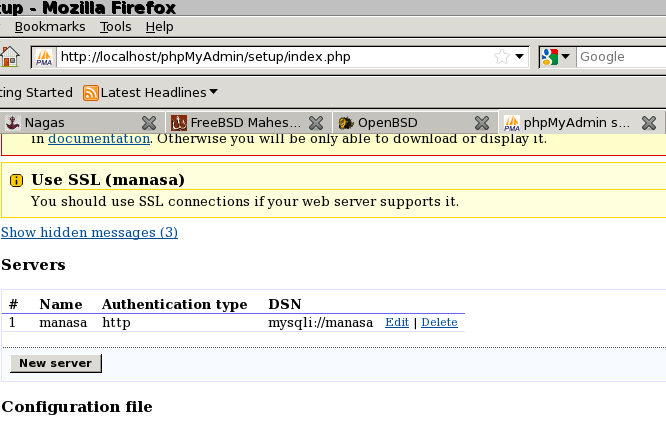
4) Apache and FTP
Apache server runs on:
http://manasa
FTP server runs on:
ftp://manasa (where you will also find the full documentation for MaheshaBSD Server - although I wrote it for FreeBSD, much of it is also applicable for
MaheshaOpenBSD Server.
Copy *.php, *.htm, or *.html files to /var/www/htdocs (then run /mfs/makevar or /mfs/makevarnomnt to have those files available also after your reboot).
5) How to use FTP server in this thing
The password for root is manasa11 - log in and operate your FTP server immediately, log in to your vsftpd account (log in as user vsftpd with password 717manageme - passwords for all accounts in this thing are in /home/guest5/passes.txt) via SFTP. You may also use a free Windows program like WinSCP. Copy a file to CopyFTPfileHere directory - /home/vsftpd/CopyFTPfileHere, then log in via SSH to MaheshaOpenBSD's guest5 account (password is guest6), fetch your passwords, and then log in as boss via SSH and copy that file from CopyFTPfileHere in /home/vsftpd to /home/vsftpd/ftp.
SOME NOTES ON THIS RELEASE
You may use this thing for the same purpose as MaheshaBSD - it has the espeak
software (text to speech), packages can be installed easily, just type
pkg-get -i package in your shell to install a package; to use X, type
startxaut and browse the Internet. The list of packages is in /pkg. You may,
too, listen to your MP3 files, recover your partitions/files with
TestDisk/PhotoRec, or create new documents in Sanskrit. Keyboard layouts
are available in the IceWM menu > Start > Utilities. To listen to MP3 files over the network, you must first convert them to the MP4 format (the same
applies to videos). You must have, too, Adobe Flash installed on the system from which you will access MaheshaOpenBSD Server over network. To share audio/video files, just put them to MaheshaOpenBSD Server's anonymous FTP storage (/home/vsftpd/ftp). SSH works with the boss account only. After logging in as user boss, su to root.
Use https://startpage.com as a secure search engine in your X session.
When you make a DVD with the /makeiso script, ignore the error message "UNEXPECTED INCONSISTENCY" when you boot your DVD with MaheshaOpenBSD, just
type exit and go. That's it.
A FEW IMPORTANT TIPS
For security reasons, it is recommended to keep this thing running in memory only; to achieve this, all you need is to run the script /root/bin/sd0ro - in this case, your ftp server will be, too, on a read-only disk. You may also use WordPress, as /var will still be in memory. To make this change permanent (after you reboot MaheshaOpenBSD Server), put the following into your /etc2/rc.local script: /root/bin/sd0ro
CHANGE PASSWORDS!!! You will do this with the passwd command from inside MaheshaOpenBSD - this is important, as passwords in this thing will be
available to many people. You may change (temporarily) passwords also when this thing is on
a read-only USB flash drive, as /etc is in memory. To have your
new passwords available in the system when you reboot it next time, copy /etc
to /etc2 when this thing is writable. That's it.
If you need a larger FTP storage, all you need is to mount another disk to
/home/vsftpd/ftp (use a simple command like this one, for example:
mount /dev/sd1a /home/vsftpd/ftp
Icons may disappear when you work in X in IceWM inside MaheshaOpenBSD (this minor error does not affect the functionality of MaheshaOpenBSD Server). This is because you need to add more font paths to your /etc/X11/xorg.conf
An article about MaheshaBSD-2.0 Server is in the 2013 March issue in the BSD Mag: http://bsdmag.org/magazine/1832-handling-kernel-panic and you may read this article, too, in X in this thing - click on the BSD Magazine icon.
THE LICENSE PERTAINS TO SOFTWARE COMPILATION AND NOT TO INDIVIDUAL PACKAGES (NEITHER TO OPERATING SYSTEM) CONTAINED IN THIS SOFTWARE COMPILATION. THIS SOFTWARE COMPILATION - MAHESHAOPENBSD SERVER - IS UNDER COPYRIGHT (C) JURAJ SIPOS.
The license for MaheshaOpenBSD Server is the same as the license for MaheshaBSD Server (the license pertains to the SERVER component only).
Donate also to the OpenBSD Project!
Juraj Sipos